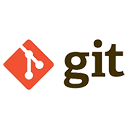Cloning a remote repository is a common task in Git that allows you to create a local copy of a repository hosted on a remote server (e.g., GitHub, GitLab, Bitbucket). This local copy includes all the files, branches, and commit history of the remote repository. Below are the steps to clone a remote repository, along with sample commands and explanations.
Cloning a Remote Repository
To clone a remote repository, use the git clone command followed by the repository's URL. This creates a directory with the same name as the repository and downloads all its contents.
# Clone a remote repository
git clone https://github.com/username/repository.git
# Output example:
# Cloning into 'repository'...
# remote: Enumerating objects: 100, done.
# remote: Counting objects: 100% (100/100), done.
# remote: Compressing objects: 100% (80/80), done.
# remote: Total 100 (delta 20), reused 90 (delta 15), pack-reused 0
# Receiving objects: 100% (100/100), 10.00 KiB | 1.00 MiB/s, done.
# Resolving deltas: 100% (20/20), done.
This command creates a directory named repository (the name of the remote repository) and downloads all the files and history into it.
Cloning into a Specific Directory
If you want to clone the repository into a directory with a different name, specify the directory name after the repository URL.
# Clone a remote repository into a specific directory
git clone https://github.com/username/repository.git my-project
# Output example:
# Cloning into 'my-project'...
# remote: Enumerating objects: 100, done.
# remote: Counting objects: 100% (100/100), done.
# remote: Compressing objects: 100% (80/80), done.
# remote: Total 100 (delta 20), reused 90 (delta 15), pack-reused 0
# Receiving objects: 100% (100/100), 10.00 KiB | 1.00 MiB/s, done.
# Resolving deltas: 100% (20/20), done.
This command creates a directory named my-project and downloads the repository contents into it.
Cloning a Specific Branch
By default, Git clones the main branch. If you want to clone a specific branch, use the -b option followed by the branch name.
# Clone a specific branch
git clone -b feature-branch https://github.com/username/repository.git
# Output example:
# Cloning into 'repository'...
# remote: Enumerating objects: 100, done.
# remote: Counting objects: 100% (100/100), done.
# remote: Compressing objects: 100% (80/80), done.
# remote: Total 100 (delta 20), reused 90 (delta 15), pack-reused 0
# Receiving objects: 100% (100/100), 10.00 KiB | 1.00 MiB/s, done.
# Resolving deltas: 100% (20/20), done.
This command clones the feature-branch branch of the repository.
Cloning with SSH
If you prefer to use SSH for authentication, you can clone the repository using the SSH URL.
# Clone a remote repository using SSH
git clone git@github.com:username/repository.git
# Output example:
# Cloning into 'repository'...
# remote: Enumerating objects: 100, done.
# remote: Counting objects: 100% (100/100), done.
# remote: Compressing objects: 100% (80/80), done.
# remote: Total 100 (delta 20), reused 90 (delta 15), pack-re used 0
# Receiving objects: 100% (100/100), 10.00 KiB | 1.00 MiB/s, done.
# Resolving deltas: 100% (20/20), done.
This command uses SSH for authentication, which is often more secure than using HTTPS, especially for private repositories.
Conclusion
Cloning a remote repository is a simple process that allows you to create a local copy of a project. By using the git clone command, you can easily download all the files, branches, and commit history from a remote repository. Whether you clone the entire repository or a specific branch, Git provides the flexibility to work with your projects efficiently.