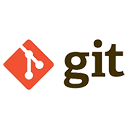Merge conflicts occur when Git is unable to automatically resolve differences between two branches. This typically happens when changes in the same part of a file are made in both branches. Below, we explain how to identify, resolve, and prevent merge conflicts, along with examples.
1. Identify Merge Conflicts
When you attempt to merge two branches and a conflict arises, Git will notify you and mark the conflicting areas in the affected files.
Example of a Merge Conflict
<<<<<<< HEAD
This is the change from the current branch.
=======
This is the change from the branch being merged.
>>>>>>> branch-to-merge
The conflict markers (<<<<<<, =======, and
2. Resolve Merge Conflicts
To resolve a merge conflict, you need to manually edit the conflicting files, choose which changes to keep, and remove the conflict markers.
Steps to Resolve a Merge Conflict
- Open the conflicting file: Use a text editor to open the file with conflicts.
- Edit the file: Decide which changes to keep or combine them as needed. Remove the conflict markers.
- Stage the resolved file: Add the resolved file to the staging area.
- Complete the merge: Commit the changes to finalize the merge.
This is the combined change from both branches.
git add resolved-file.txt
git commit -m "Resolve merge conflict in resolved-file.txt"
3. Use Git Tools to Help Resolve Conflicts
Git provides tools to help resolve conflicts more efficiently, such as git mergetool and git diff.
Example of Using git mergetool
# Launch the merge tool to resolve conflicts
git mergetool
Example of Using git diff
# View the differences between the conflicting branches
git diff
4. Abort a Merge
If you want to cancel the merge process and return to the state before the merge, you can abort the merge.
Example of Aborting a Merge
# Abort the merge and return to the pre-merge state
git merge --abort
5. Prevent Merge Conflicts
While merge conflicts are sometimes unavoidable, you can take steps to minimize their occurrence.
Best Practices to Prevent Merge Conflicts
- Pull frequently: Regularly pull changes from the main branch to keep your feature branch up to date.
git pull origin main
git checkout -b feature/new-feature
Conclusion
Merge conflicts are a common part of collaborative development, but they can be managed effectively with the right approach. By understanding how to identify, resolve, and prevent conflicts, you can maintain a smooth and efficient workflow in your Git projects.