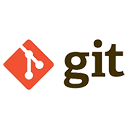Git is a widely used version control system that helps developers manage and track changes in their code. Knowing the version of Git installed on your system is essential for compatibility and troubleshooting purposes. Below, we explain how to check the Git version on your system using the command line.
Steps to Check the Git Version
-
Open the Command Line Interface
Depending on your operating system, open the terminal or command prompt:
- Windows: Press
Win + R, typecmd, and press Enter. - macOS: Open the Terminal application from the Utilities folder.
- Linux: Open the terminal from your applications menu or use
Ctrl + Alt + T.
- Windows: Press
-
Run the Git Version Command
Type the following command and press Enter:
git --versionThis command checks the installed version of Git on your system.
-
View the Output
After running the command, you will see an output similar to this:
git version 2.39.2This indicates that Git version 2.39.2 is installed on your system.
Why Check the Git Version?
Checking the Git version is important for several reasons:
- Compatibility: Ensure your Git version is compatible with the tools and repositories you are working with.
- Updates: Verify if you are using the latest version to benefit from new features and security patches.
- Troubleshooting: Identify the version when seeking help or resolving issues related to Git.
Conclusion
Checking the Git version is a simple yet crucial task for developers. By following the steps above, you can quickly determine the installed version of Git on your system. This knowledge helps ensure smooth development workflows and compatibility with other tools.