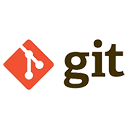Applying stashed changes in Git allows you to restore previously saved work to your working directory. This is useful when you want to continue working on changes that you temporarily stashed. Below is a detailed explanation of how to apply stashed changes, along with sample commands.
1. What is a Stash in Git?
A stash in Git is a temporary storage area where you can save uncommitted changes. This allows you to switch branches, pull updates, or perform other tasks without losing your work. Stashes are stored in a stack, and you can apply them later when you're ready to continue working on the changes.
2. Listing Stashes
Before applying a stash, you can view a list of all stashes using the following command:
git stash listThis command displays a list of stashes with unique identifiers (e.g., stash@{0}, stash@{1}).
3. Applying the Most Recent Stash
To apply the most recent stash and remove it from the stash list, use the pop command:
git stash popThis command applies the changes from the most recent stash and deletes the stash from the list.
4. Applying a Specific Stash
To apply a specific stash without removing it from the stash list, use the apply command followed by the stash identifier:
git stash apply stash@{n}Replace n with the index of the stash you want to apply. For example, to apply stash@{1}, run:
git stash apply stash@{1}5. Applying and Dropping a Specific Stash
If you want to apply a specific stash and remove it from the stash list, you can use the pop command with the stash identifier:
git stash pop stash@{n}For example, to apply and drop stash@{2}, run:
git stash pop stash@{2}6. Applying Stashed Changes to a Different Branch
You can apply stashed changes to a different branch by switching to the desired branch and then applying the stash. For example:
# Switch to the desired branch
git checkout feature-branch
# Apply the most recent stash
git stash pop
7. Handling Merge Conflicts
If applying a stash results in merge conflicts, Git will prompt you to resolve them. Follow these steps:
- Open the conflicting files and resolve the conflicts manually.
- Mark the conflicts as resolved using:
- Complete the merge by committing the changes:
git add conflicted_file.txtgit commit8. Example Workflow
Here’s an example workflow for applying stashed changes:
# Make changes to your working directory
git add .
git stash
# Switch to another branch
git checkout other-branch
# Perform tasks on the other branch
git checkout main
# Apply the stashed changes
git stash pop
9. Best Practices for Applying Stashes
To apply stashes effectively, consider the following best practices:
- Review Stashes: Use
git stash listto review stashes before applying them. - Use Descriptive Messages: Add messages to your stashes to make them easier to identify.
- Resolve Conflicts Promptly: Address any merge conflicts immediately after applying a stash.
10. Conclusion
Applying stashed changes in Git is a straightforward process that allows you to restore your work when you're ready to continue. By understanding how to apply the most recent or specific stashes, you can manage your workflow effectively and handle interruptions without losing progress. Remember to resolve any conflicts that may arise and keep your stash list organized for better project management.