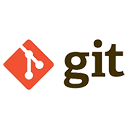The git status command is used to check the current state of your Git repository. It provides information about untracked files, changes that are staged for commit, and changes that are not yet staged. This command is essential for understanding the status of your working directory and staging area.
Using the git status Command
To check the status of your Git repository, simply run the git status command in your terminal or command prompt.
# Check the status of your Git repository
git status
# Output example:
# On branch main
# Your branch is up to date with 'origin/main'.
#
# Changes not staged for commit:
# (use "git add <file>..." to update what will be committed)
# (use "git restore <file>..." to discard changes in working directory)
# modified: README.md
#
# Untracked files:
# (use "git add <file>..." to include in what will be committed)
# new-file.txt
#
# no changes added to commit (use "git add" and/or "git commit -a")
Understanding the Output
The output of the git status command provides detailed information about the state of your repository. Here’s how to interpret it:
- On branch main: Indicates the current branch you are working on.
- Your branch is up to date with 'origin/main': Indicates that your local branch is synchronized with the remote branch.
- Changes not staged for commit: Lists files that have been modified but not yet staged for commit.
- Untracked files: Lists files that are not yet tracked by Git.
- no changes added to commit: Indicates that there are no changes staged for commit.
Example Workflow
Here’s an example workflow that demonstrates how to use the git status command to track changes in your repository.
# Create a new file
echo "Hello, Git!" > hello.txt
# Check the status
git status
# Output example:
# On branch main
# Your branch is up to date with 'origin/main'.
#
# Untracked files:
# (use "git add <file>..." to include in what will be committed)
# hello.txt
#
# nothing added to commit but untracked files present (use "git add" to track)
# Stage the new file
git add hello.txt
# Check the status again
git status
# Output example:
# On branch main
# Your branch is up to date with 'origin/main'.
#
# Changes to be committed:
# (use "git restore --staged <file>..." to unstage)
# new file: hello.txt
# Commit the changes
git commit -m "Added hello.txt"
# Check the status after committing
git status
# Output example:
# On branch main
# Your branch is ahead of 'origin/main' by 1 commit.
# (use "git push" to publish your local commits)
#
# nothing to commit, working tree clean
Conclusion
The git status command is a powerful tool for understanding the current state of your Git repository. It provides detailed information about untracked files, changes that are staged for commit, and changes that are not yet staged. By regularly using the git status command, you can keep track of your changes and ensure that your repository is in the desired state.