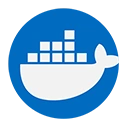Pulling an image from Docker Hub is a straightforward process that allows you to download Docker images to your local machine for use in your applications. This guide will explain how to pull an image from Docker Hub, including the necessary commands and examples.
1. Prerequisites
- Ensure you have Docker installed on your machine.
- Have a Docker Hub account (optional, but recommended for private images).
2. Understanding Docker Hub
Docker Hub is the default public registry for Docker images. It hosts a vast collection of official images and community-contributed images. You can search for images on Docker Hub's website or use the Docker CLI to pull them directly.
3. Pulling an Image from Docker Hub
To pull an image from Docker Hub, you can use the docker pull command followed by the name of the image. The basic syntax is:
docker pull <image-name>
</image-name>Example: Pulling an Official Nginx Image
For example, to pull the official Nginx image, you would run:
docker pull nginx
This command will download the latest version of the Nginx image from Docker Hub to your local machine.
4. Specifying a Tag
Docker images can have multiple versions, referred to as tags. If you want to pull a specific version of an image, you can specify the tag using the following syntax:
docker pull <image-name>:<tag>
</tag></image-name>Example: Pulling a Specific Version of Nginx
To pull version 1.19 of the Nginx image, you would run:
docker pull nginx:1.19
If you do not specify a tag, Docker will default to pulling the latest tag.
5. Verifying the Pulled Image
After pulling the image, you can verify that it has been downloaded by listing all available images on your local machine:
docker images
This command will display a list of all images, including the Nginx image you just pulled.
6. Running the Pulled Image
Once you have pulled the image, you can run it using the docker run command. For example, to run the Nginx image you just pulled:
docker run -d -p 8080:80 nginx
This command will start an Nginx container in detached mode and map port 80 of the container to port 8080 on your host machine. You can then access the Nginx server by navigating to http://localhost:8080 in your web browser.
7. Conclusion
Pulling images from Docker Hub is a simple yet powerful feature of Docker that allows you to quickly access a wide range of pre-built images for your applications. By following the steps outlined above, you can easily download and run Docker images, enabling you to leverage the vast ecosystem of containerized applications available on Docker Hub.