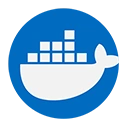The docker inspect command is a powerful tool in Docker that allows users to retrieve detailed information about Docker objects, such as containers, images, networks, and volumes. This command provides a wealth of information in JSON format, making it easy to understand the configuration and state of Docker resources. Understanding how to use docker inspect is essential for effective Docker management and troubleshooting.
1. Overview of `docker inspect`
The docker inspect command returns low-level information about a specified Docker object. This information includes configuration details, state, networking settings, and more. The command can be used with various Docker objects, allowing users to gain insights into their Docker environment.
2. Syntax of the Command
The basic syntax of the docker inspect command is as follows:
docker inspect [OPTIONS] NAME|ID [NAME|ID...]
Where:
NAME|ID: The name or ID of the Docker object you want to inspect (e.g., container name, image name, network name).[OPTIONS]: Optional flags to modify the command's behavior.
3. Inspecting a Docker Container
To inspect a running or stopped container, you can use the following command:
docker inspect my-container
In this command:
my-container: This is the name or ID of the container you want to inspect.
The output will provide detailed information about the container, including its configuration, state, network settings, and more.
Example Output
The output of the docker inspect command will be in JSON format and may look like this:
[
{
"Id": "abc123def456",
"Created": "2023-10-01T12:00:00Z",
"Path": "nginx",
"Args": [],
"State": {
"Status": "running",
"Running": true,
"Paused": false,
"Restarting": false,
"OOMKilled": false,
"Dead": false,
"Pid": 1234,
"ExitCode": 0,
"Error": "",
"StartedAt": "2023-10-01T12:01:00Z",
"FinishedAt": "2023-10-01T12:00:00Z"
},
"Image": "sha256:xyz789ghi012",
"ResolvConfPath": "/var/lib/docker/containers/abc123def456/resolv.conf",
"HostnamePath": "/var/lib/docker/containers/abc123def456/hostname",
"HostsPath": "/var/lib/docker/containers/abc123def456/hosts",
"LogPath": "/var/lib/docker/containers/abc123def456/abc123def456-json.log",
"Name": "/my-container",
"RestartCount": 0,
"Driver": "overlay2",
"Mounts": [],
"NetworkSettings": {
"Bridge": "",
"SandboxID": "xyz123abc456",
"HairpinMode": false,
"LinkLocalIPv6Address": "",
"LinkLocalIPv6PrefixLen": 0,
"Ports": {},
"SandboxKey": "/var/run/docker/netns/xyz123abc456",
"SecondaryIPAddresses": null,
"SecondaryIPv6Addresses": null,
"EndpointID": "abc123xyz456",
"Gateway": "172.17.0.1",
"GlobalIPv6Address": "",
"GlobalIPv6PrefixLen": 0,
"IPAddress": "172.17.0.2",
"IPPrefixLen": 16,
"IPv6Gateway": "",
"MacAddress": "02:42:ac:11:00:02",
"Networks": {
"bridge": {
"IPAMConfig": null,
"Links": null,
"Aliases": null,
"NetworkID": "xyz123abc456",
"EndpointID": "abc123xyz456",
"Gateway": "172.17.0.1",
"IPAddress": "172.17.0.2",
"IPPrefixLen": 16,
"IPv6Gateway": "",
"GlobalIPv6Address": "",
"GlobalIPv6PrefixLen": 0,
"MacAddress": "02:42:ac:11:00:02",
"DriverOpts": null
}
}
}
}
]
This output provides comprehensive details about the container, including its ID, creation time, state, image used, network settings, and more. This information is crucial for debugging and understanding the behavior of your containers.
4. Inspecting Other Docker Objects
The docker inspect command can also be used to inspect images, networks, and volumes. For example, to inspect a Docker image, you can use:
docker inspect my-image
Similarly, to inspect a network:
docker inspect my-network
And for a volume:
docker inspect my-volume
5. Filtering Output
You can also filter the output of the docker inspect command to retrieve specific information. For example, to get only the IP address of a container, you can use:
docker inspect -f '{{range .NetworkSettings.Networks}}{{.IPAddress}}{{end}}' my-container
This command uses the -f option to format the output, allowing you to extract specific fields from the JSON output.
6. Conclusion
The docker inspect command is an essential tool for Docker users, providing in-depth information about Docker objects. Whether you are troubleshooting issues, verifying configurations, or gathering data for monitoring, understanding how to effectively use docker inspect can greatly enhance your Docker management capabilities.