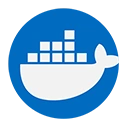Stopping a running Docker container is a common task when managing your Docker environment. This guide will explain how to stop a running container using the Docker command line interface, along with examples and explanations.
1. Prerequisites
Before you can stop a Docker container, ensure that you have the following:
- Docker Installed: Make sure Docker is installed and running on your machine. You can download it from the official Docker website.
- A Running Docker Container: You should have at least one container running that you want to stop.
2. Identifying the Running Container
Before stopping a container, you need to identify its container ID or name. You can list all running containers using the following command:
docker ps
This command will display a list of all currently running containers, along with their container IDs, names, and other details. The output will look something like this:
CONTAINER ID IMAGE COMMAND CREATED STATUS PORTS NAMES
abc123def456 nginx "nginx -g 'daemon of…" 2 minutes ago Up 2 minutes 0.0.0.0:8080->80/tcp my-nginx
3. Stopping the Container
To stop a running container, you can use the docker stop command followed by the container ID or name. The basic syntax is as follows:
docker stop <container_id_or_name>
</container_id_or_name>Example of Stopping a Container
For example, if you want to stop the Nginx container from the previous example, you can run:
docker stop abc123def456
or using the container name:
docker stop my-nginx
In this command:
abc123def456: This is the container ID of the running container you want to stop.my-nginx: This is the name of the running container you want to stop.
4. Verifying the Container is Stopped
After executing the stop command, you can verify that the container has stopped by running:
docker ps -a
The -a option lists all containers, including those that are stopped. You should see the status of the container as "Exited" in the output:
CONTAINER ID IMAGE COMMAND CREATED STATUS PORTS NAMES
abc123def456 nginx "nginx -g 'daemon of…" 2 minutes ago Exited (0) 5 seconds ago my-nginx
5. Force Stopping a Container
If a container does not stop gracefully, you can force it to stop using the docker kill command:
docker kill <container_id_or_name>
</container_id_or_name>This command immediately stops the container without allowing it to shut down gracefully. Use this command with caution, as it may lead to data loss or corruption.
6. Conclusion
Stopping a running Docker container is a simple process that can be accomplished using the docker stop command. By identifying the container ID or name, you can effectively manage your Docker containers and ensure that they are running as expected. Understanding how to stop containers is essential for maintaining a clean and efficient Docker environment.