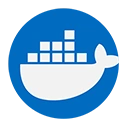Docker Hub is a cloud-based registry service provided by Docker for sharing and managing Docker images. It serves as a central repository where developers can store, distribute, and collaborate on container images. Docker Hub simplifies the process of finding and using Docker images, making it an essential tool for developers working with containerized applications.
1. Key Features of Docker Hub
- Image Repository: Docker Hub hosts a vast collection of public and private Docker images. Users can search for images, pull them to their local environment, and use them in their applications.
- Automated Builds: Docker Hub allows users to automate the process of building images from source code stored in version control systems like GitHub or Bitbucket. This feature helps streamline the CI/CD pipeline.
- Webhooks: Users can set up webhooks to trigger actions in response to events, such as pushing a new image or updating an existing one. This is useful for integrating Docker Hub with other services.
- Access Control: Docker Hub provides features for managing access to private repositories, allowing teams to control who can view or modify their images.
- Official Images: Docker Hub hosts a collection of official images maintained by Docker, which are optimized and regularly updated for various applications and services.
2. Using Docker Hub
To use Docker Hub, you need to create an account on the Docker Hub website. Once you have an account, you can start pushing and pulling images.
Example: Pushing an Image to Docker Hub
Here’s a step-by-step example of how to push a Docker image to Docker Hub:
Step 1: Log in to Docker Hub
First, log in to your Docker Hub account from the command line:
docker login
You will be prompted to enter your Docker Hub username and password.
Step 2: Tag Your Image
Before pushing an image, you need to tag it with your Docker Hub username and the repository name. For example, if your Docker Hub username is myusername and you want to push an image named my-image, you can tag it as follows:
docker tag my-image myusername/my-image:latest
Step 3: Push the Image
Now you can push the tagged image to Docker Hub:
docker push myusername/my-image:latest
This command uploads the image to your Docker Hub repository.
Example: Pulling an Image from Docker Hub
To pull an image from Docker Hub, use the docker pull command followed by the image name:
docker pull myusername/my-image:latest
This command downloads the specified image from your Docker Hub repository to your local machine.
3. Searching for Images on Docker Hub
You can search for images directly from the command line using the docker search command:
docker search nginx
This command will return a list of available images related to Nginx, including official images and community-contributed images.
4. Conclusion
Docker Hub is an essential service for developers working with Docker, providing a centralized platform for sharing and managing Docker images. With features like automated builds, access control, and a vast repository of images, Docker Hub simplifies the process of working with containerized applications. Understanding how to use Docker Hub effectively can enhance your development workflow and facilitate collaboration within teams.