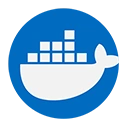A Docker image is a lightweight, standalone, and executable package that includes everything needed to run a piece of software, including the code, runtime, libraries, environment variables, and configuration files. Docker images are the building blocks of Docker containers, and they are used to create containers that run applications in a consistent environment.
1. Key Characteristics of Docker Images
- Layered File System: Docker images are built in layers, where each layer represents a set of file changes. This layered architecture allows for efficient storage and sharing of images, as common layers can be reused across different images.
- Read-Only: Once an image is created, it is immutable (read-only). When a container is started from an image, a writable layer is added on top of the image, allowing the application to run and make changes without affecting the underlying image.
- Version Control: Docker images can be versioned and tagged, making it easy to manage different versions of an application. This is particularly useful for rolling back to previous versions if needed.
- Portability: Docker images can run on any system that has Docker installed, ensuring that applications behave consistently across different environments.
2. Creating a Docker Image
To create a Docker image, you typically write a Dockerfile, which is a text file that contains instructions for building the image. Here’s a simple example of a Dockerfile for a Node.js application:
FROM node:14
# Set the working directory
WORKDIR /usr/src/app
# Copy package.json and install dependencies
COPY package*.json ./
RUN npm install
# Copy the application code
COPY . .
# Expose the port the app runs on
EXPOSE 3000
# Command to run the application
CMD ["node", "app.js"]
In this example:
FROM node:14: This instruction specifies the base image to use, which is the official Node.js image version 14.WORKDIR /usr/src/app: This sets the working directory inside the container where the application code will reside.COPY package*.json ./: This copies the package.json and package-lock.json files to the working directory.RUN npm install: This installs the application dependencies defined in the package.json file.COPY . .: This copies the rest of the application code into the working directory.EXPOSE 3000: This informs Docker that the container will listen on port 3000 at runtime.CMD ["node", "app.js"]: This specifies the command to run the application when the container starts.
3. Building a Docker Image
Once you have created a Dockerfile, you can build the Docker image using the following command:
docker build -t my-node-app .
In this command:
-t my-node-app: This option tags the image with the namemy-node-app..: This specifies the build context, which is the current directory containing the Dockerfile.
4. Running a Docker Container from an Image
After building the image, you can run a container from it using the following command:
docker run -d -p 3000:3000 my-node-app
In this command:
-d: This option runs the container in detached mode (in the background).-p 3000:3000: This maps port 3000 of the container to port 3000 on the host machine.my-node-app: This is the name of the image from which the container is created.
5. Managing Docker Images
Docker provides several commands to manage images:
- List Images: To see all available Docker images, use:
docker images
docker rmi <image_id>
</image_id>docker tag <image_id> <new_name>:<tag>
</tag></new_name></image_id>Conclusion
Docker images are essential for creating and managing Docker containers. They encapsulate all the necessary components to run applications in a consistent and portable manner. Understanding how to create, build, and manage Docker images is crucial for effective containerization and deployment of applications.