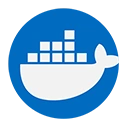Updating a running Docker container can involve several different actions, depending on what you want to achieve. You might want to update the application running inside the container, change the container's configuration, or apply updates to the base image. This guide will explain the various methods to update a running Docker container effectively.
1. Updating the Application Inside the Container
If you need to update the application running inside a container, you can do so by executing commands directly within the container using the docker exec command.
Example: Updating an Application
docker exec -it my_container apt-get update && apt-get install -y my_application
In this example:
my_container: The name of the running container.apt-get update: Updates the package list.apt-get install -y my_application: Installs or updates the specified application.
2. Modifying Container Configuration
To change the configuration of a running container, you typically need to stop the container, update its configuration, and then restart it. Docker does not allow you to change certain settings (like port mappings or environment variables) on a running container.
Example: Stopping and Restarting a Container with New Configuration
docker stop my_container
docker run -d --name my_container -p 8080:80 my_image
In this example:
docker stop my_container: Stops the running container.docker run -d --name my_container -p 8080:80 my_image: Starts a new container with updated configurations, such as port mapping.
3. Updating the Base Image
If the base image of your container has been updated and you want to apply those changes, you will need to create a new container from the updated image. Docker does not allow you to update the base image of a running container directly.
Example: Pulling the Latest Image and Recreating the Container
docker pull my_image:latest
docker stop my_container
docker rm my_container
docker run -d --name my_container my_image:latest
In this example:
docker pull my_image:latest: Pulls the latest version of the specified image from the Docker registry.docker stop my_container: Stops the running container.docker rm my_container: Removes the stopped container.docker run -d --name my_container my_image:latest: Creates and starts a new container using the updated image.
4. Using Docker Compose for Updates
If you are using Docker Compose, you can update your services easily by modifying the docker-compose.yml file and then running the following command:
Example: Updating Services with Docker Compose
docker-compose up -d
This command will recreate the containers based on the updated configuration in the docker-compose.yml file.
5. Conclusion
Updating a running Docker container can involve several methods, including updating the application inside the container, modifying container configurations, or applying updates to the base image. Since Docker containers are designed to be ephemeral, the best practice is often to stop the existing container and create a new one with the desired updates. This approach ensures that your applications remain consistent and reliable.