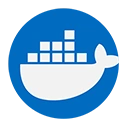Pushing an image to Docker Hub is a straightforward process that allows you to share your Docker images with others. Below are the steps to create a Docker image, tag it, and push it to Docker Hub.
1. Prerequisites
- Ensure you have Docker installed on your machine.
- Create a Docker Hub account if you don't have one.
2. Create a Dockerfile
First, create a Dockerfile that defines your application. For example, to create a simple Nginx web server, your Dockerfile might look like this:
FROM nginx
COPY index.html /usr/share/nginx/html
Example: index.html
Create an index.html file with the following content:
<!DOCTYPE html>
<html>
<body>
<h1>Hello, Docker Hub!</h1>
<p>This is a simple web page served by Nginx in a Docker container.</p>
</body>
</html>
3. Build the Docker Image
Open your terminal, navigate to the directory containing your Dockerfile and index.html, and run the following command to build your Docker image:
docker build -t <your-username>/nginx-custom .
</your-username>Replace <YOUR-USERNAME> with your Docker Hub username.
4. Log in to Docker Hub
Before pushing your image, log in to Docker Hub using the following command:
docker login
You will be prompted to enter your Docker Hub username and password.
5. Tag the Docker Image
Tag your image to prepare it for pushing. Use the following command:
docker tag <your-username>/nginx-custom <your-username>/nginx-custom:latest
</your-username></your-username>6. Push the Docker Image to Docker Hub
Now, you can push your image to Docker Hub with the following command:
docker push <your-username>/nginx-custom:latest
</your-username>7. Verify the Image on Docker Hub
After the push completes, visit your Docker Hub account to verify that the image is listed in your repositories.
8. Conclusion
Pushing images to Docker Hub allows you to share your applications easily. By following the steps outlined above, you can create, tag, and push your Docker images to Docker Hub, making them accessible for deployment and collaboration.