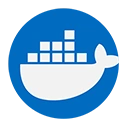A Docker container is a lightweight, standalone, and executable package that includes everything needed to run a piece of software, including the code, runtime, libraries, and system tools. Containers are designed to be portable and consistent across different environments, making them an essential part of modern application development and deployment.
1. Key Characteristics of Docker Containers
- Isolation: Each container runs in its own isolated environment, ensuring that applications do not interfere with each other. This isolation is achieved through the use of namespaces and control groups (cgroups) in the host operating system.
- Lightweight: Containers share the host OS kernel, which makes them more efficient and faster to start compared to traditional virtual machines (VMs). This lightweight nature allows for running multiple containers on a single host without significant overhead.
- Portability: Docker containers can run on any system that has Docker installed, regardless of the underlying infrastructure. This makes it easy to move applications between development, testing, and production environments.
- Version Control: Docker images can be versioned, allowing developers to roll back to previous versions of an application easily. This is particularly useful for maintaining stability in production environments.
2. How Docker Containers Work
Docker containers are created from Docker images, which are read-only templates that contain the application code and its dependencies. When a container is started from an image, it becomes a writable layer on top of the image, allowing the application to run and make changes without affecting the underlying image.
Creating a Docker Container
To create and run a Docker container, you typically use the docker run command. Here’s a simple example:
docker run -d -p 8080:80 nginx
In this command:
-druns the container in detached mode (in the background).-p 8080:80maps port 80 of the container to port 8080 on the host machine.nginxis the name of the Docker image from which the container is created.
Accessing a Docker Container
Once the container is running, you can access the application by navigating to http://localhost:8080 in your web browser. If you used the Nginx image, you should see the default Nginx welcome page.
3. Managing Docker Containers
Docker provides several commands to manage containers:
- List Running Containers: To see all running containers, use:
docker ps
docker stop <container_id>
</container_id>docker rm <container_id>
</container_id>4. Example: Creating a Custom Docker Container
Let’s create a simple Node.js application and run it in a Docker container.
Step 1: Create a Simple Node.js Application
const http = require('http');
const hostname = '0.0.0.0';
const port = 3000;
const server = http.createServer((req, res) => {
res.statusCode = 200;
res.setHeader('Content-Type', 'text/plain');
res.end('Hello, Docker Container!\n');
});
server.listen(port, hostname, () => {
console.log(`Server running at http://${hostname}:${port}/`);
});
Step 2: Create a Dockerfile
Create a file named Dockerfile in the same directory as your Node.js application:
FROM node:14
# Set the working directory
WORKDIR /usr/src/app
# Copy package.json and install dependencies
COPY package*.json ./
RUN npm install
# Copy the application code
COPY . .
# Expose the port the app runs on
EXPOSE 3000
# Command to run the application
CMD ["node", "app.js"]
Step 3: Build the Docker Image
Run the following command in the terminal to build the Docker image:
docker build -t my-node-app .
Step 4: Run the Docker Container
Now, run the container using the following command:
docker run -d -p 3000:3000 my-node-app
After executing this command, your Node.js application will be running inside a Docker container, and you can access it by navigating to http://localhost:3000 in your web browser.
Conclusion
Docker containers are a fundamental aspect of the Docker platform, providing a lightweight and efficient way to package and run applications. They offer isolation, portability, and ease of management, making them an essential tool for modern software development and deployment.