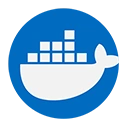Docker Compose simplifies the management of multi-container applications by allowing you to start and stop services with simple commands. This guide will explain how to start and stop services using Docker Compose, along with examples and explanations.
1. Overview of Docker Compose Commands
Docker Compose provides several commands to manage your services. The most commonly used commands for starting and stopping services are:
- docker-compose up: Starts the services defined in the
docker-compose.ymlfile. - docker-compose down: Stops and removes the services defined in the
docker-compose.ymlfile. - docker-compose start: Starts existing services that are stopped.
- docker-compose stop: Stops running services without removing them.
2. Starting Services with Docker Compose
To start the services defined in your docker-compose.yml file, navigate to the directory containing the file and run:
docker-compose up
This command will:
- Pull the necessary images from Docker Hub if they are not already available locally.
- Create and start the containers for each service defined in the
docker-compose.ymlfile. - Attach the output of the containers to your terminal, allowing you to see logs in real-time.
Running in Detached Mode
If you want to run the services in the background (detached mode), you can use the -d flag:
docker-compose up -d
This command will start the services in the background, allowing you to continue using your terminal.
3. Stopping Services with Docker Compose
To stop the services that are currently running, you can use the following command:
docker-compose down
This command will:
- Stop all running containers defined in the
docker-compose.ymlfile. - Remove the containers, networks, and volumes created by
docker-compose up.
Stopping Services Without Removing Them
If you want to stop the services without removing the containers, you can use:
docker-compose stop
This command will stop the running services but keep the containers and their data intact, allowing you to start them again later.
4. Starting Stopped Services
If you have previously stopped services and want to start them again, you can use:
docker-compose start
This command will start the services that were previously stopped without recreating the containers.
5. Example Workflow
Here’s a simple workflow demonstrating how to start and stop services using Docker Compose:
# Start services in detached mode
docker-compose up -d
# Check the status of the services
docker-compose ps
# Stop the services
docker-compose stop
# Start the services again
docker-compose start
# Bring down the services and remove containers
docker-compose down
6. Conclusion
Starting and stopping services using Docker Compose is a straightforward process that allows you to manage multi-container applications efficiently. By using simple commands, you can control the lifecycle of your services, making it easier to develop, test, and deploy applications. Understanding how to use these commands effectively is essential for leveraging the full power of Docker Compose in your development workflow.