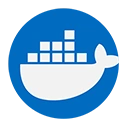Docker provides built-in metrics that can be utilized for performance tuning of containers. These metrics help monitor resource usage and identify potential bottlenecks, allowing you to optimize the performance of your applications running in Docker containers.
1. Overview of Docker Metrics
Docker metrics include information about CPU usage, memory consumption, network I/O, and block I/O. These metrics can be accessed using the docker stats command, which provides a live stream of resource usage statistics for all running containers.
Example: Viewing Container Metrics
docker stats
This command will display a table with the following columns:
- CONTAINER ID: The unique identifier for the container.
- NAME: The name of the container.
- CPU %: The percentage of CPU usage.
- MEM USAGE / LIMIT: The amount of memory used and the memory limit.
- MEM %: The percentage of memory usage.
- NET I/O: The network input and output.
- BLOCK I/O: The block input and output.
- PIDS: The number of processes running in the container.
2. Using Metrics for Performance Tuning
By analyzing the metrics provided by docker stats, you can make informed decisions about resource allocation and performance tuning. Here are some strategies:
2.1. Adjusting Resource Limits
If you notice that a container is consistently using a high percentage of CPU or memory, you may want to adjust its resource limits using the --memory and --cpus flags.
Example: Setting Resource Limits
docker run --memory="512m" --cpus="1.0" my_image
This command limits the container to 512 MB of memory and 1 CPU core, helping to prevent resource contention with other containers.
2.2. Monitoring Network Performance
Network I/O metrics can help identify bottlenecks in communication between containers. If network usage is high, consider optimizing your network configuration or using a different network mode.
Example: Checking Network I/O
docker stats my_container
Look for the NET I/O column to assess the network performance of a specific container.
3. Advanced Monitoring with cAdvisor
For more detailed monitoring, you can use cAdvisor, an open-source tool that provides comprehensive resource usage and performance characteristics data for running containers.
Example: Running cAdvisor
docker run -d \
--name=cadvisor \
--volume=/:/rootfs:ro \
--volume=/var/run:/var/run:rw \
--volume=/sys:/sys:ro \
--volume=/var/lib/docker/:/var/lib/docker:ro \
--publish=8080:8080 \
--detach=true \
gcr.io/cadvisor/cadvisor:latest
Access the cAdvisor UI at http://localhost:8080 to view detailed metrics for all containers.
4. Conclusion
Utilizing Docker's built-in metrics and tools like cAdvisor allows you to effectively monitor and tune the performance of your containers. By regularly analyzing these metrics, you can make informed decisions to optimize resource allocation, enhance application performance, and ensure a stable environment for your Dockerized applications.