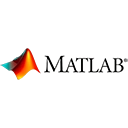Introduction
MATLAB's App Designer is a powerful tool for creating interactive graphical user interfaces (GUIs) for your MATLAB programs. In this guide, we'll introduce you to the basics of using App Designer with sample code.
Creating a New App
To create a new app using App Designer:
- Open MATLAB and type
appdesignerin the Command Window. - In App Designer, you can design your app by dragging and dropping components from the toolbox, such as buttons, labels, and text fields.
- Customize the appearance and properties of these components by double-clicking them in the Design View.
- Add callbacks to components to define their behavior, such as executing code when a button is clicked.
- Save your app and run it using the "Run" button in App Designer.
Designing a Simple App
Let's create a basic app that takes user input and displays a greeting message when a button is clicked:
% Example: Simple Greeting App in App Designer
app = greetingApp;
app.RunApp;
In this example, we're using the App Designer to create a greeting app with a button, an edit field, and a text label. The app responds to button clicks by generating a greeting message based on the user's input.
Advanced App Development
MATLAB App Designer offers a wide range of components and functionality, allowing you to create complex, interactive apps. You can add charts, tables, and even integrate external functions into your apps.
Conclusion
This guide has introduced you to getting started with MATLAB App Designer. With App Designer, you can create interactive applications for various purposes, from data analysis to simulations and beyond. As you gain experience, you can explore advanced features and design interactive apps tailored to your specific needs.
Enjoy developing user-friendly MATLAB apps with App Designer!