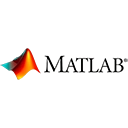Introduction
MATLAB provides a powerful framework for creating graphical user interfaces (GUIs) that allow users to interact with your programs. In this guide, we'll introduce you to GUI development in MATLAB with sample code.
Creating a New GUI
To create a new GUI in MATLAB, you can use the App Designer or GUIDE (Graphical User Interface Development Environment) tool. We'll use the App Designer for this guide:
- Open MATLAB and type
appdesignerin the Command Window. - In the App Designer, you can design your GUI by dragging and dropping components from the toolbox, such as buttons, labels, and sliders.
- Customize the appearance and properties of these components by double-clicking them in the Design View.
- Add callbacks to components to define their behavior, such as executing code when a button is clicked.
- Save your app and run it using the "Run" button in App Designer.
Designing a Simple Calculator
Let's create a basic calculator GUI with two input fields for numbers, a dropdown to select the operation, and a button to perform the calculation:
% Example: Simple Calculator in App Designer
app = calculatorApp;
app.RunApp;
In this example, we're using the App Designer to create a calculator app with predefined components and callbacks.
Advanced GUI Development
MATLAB offers a wide range of components, including charts, tables, and interactive plots. You can also create complex apps with multiple windows and advanced interactivity.
Conclusion
This guide has introduced you to GUI development in MATLAB using the App Designer. MATLAB's GUI development capabilities allow you to create interactive applications for various fields, such as data analysis, simulations, and more. As you gain experience, you can explore advanced features and design interactive apps tailored to your specific needs.
Enjoy developing user interfaces in MATLAB!