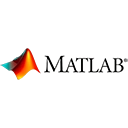Introduction
MATLAB provides powerful tools for creating various types of plots and graphs. In this guide, we'll walk you through creating your first graph in MATLAB with sample code.
Basic Plotting
The most fundamental plot in MATLAB is a line plot. You can create one with the plot function. Here's an example:
% Example: Create a simple line plot
x = [1, 2, 3, 4, 5];
y = [10, 20, 15, 30, 25];
plot(x, y);
xlabel('X-axis');
ylabel('Y-axis');
title('Sample Line Plot');
Customizing Your Plot
MATLAB allows you to customize your plots by adding labels, titles, gridlines, and more. Here's an example:
% Example: Customizing your plot
x = [0, 1, 2, 3, 4];
y = [0, 1, 4, 9, 16];
plot(x, y, 'r-o'); % Red line with circles at data points
xlabel('X-axis');
ylabel('Y-axis');
title('Customized Plot');
grid on;
Types of Plots
MATLAB supports various types of plots, including bar plots, scatter plots, histograms, and more. You can explore these plots for different data visualization needs.
Exporting Your Plot
You can save your plot to an image file using the saveas function. Here's an example:
% Example: Export your plot to a PNG file
x = 0:0.1:2*pi;
y = sin(x);
plot(x, y);
xlabel('X-axis');
ylabel('Y-axis');
title('Sine Wave');
grid on;
saveas(gcf, 'sine_wave_plot.png');
Conclusion
This guide has introduced you to creating your first graph in MATLAB. MATLAB's plotting capabilities are extensive and can help you visualize data in various ways. As you become more proficient, you can create complex plots and charts for your data analysis and visualization needs.
Enjoy creating and customizing plots in MATLAB!