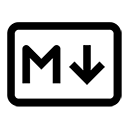Markdown provides a simple syntax for embedding images and media into documents. This capability is essential for enhancing content with visual elements, making it more engaging and informative. Below, we will explore how to effectively handle images and media in Markdown.
1. Inserting Images
To insert an image in Markdown, you use the following syntax:

Here’s a breakdown of the syntax:
- ![Alt text]: This is the alternative text that describes the image. It is important for accessibility and is displayed if the image cannot be loaded.
- (image-url): This is the URL or path to the image file. It can be a relative path (for local images) or an absolute URL (for images hosted online).
- "Optional title": This is an optional title that appears as a tooltip when the user hovers over the image.
Example of Inserting an Image

This code will display the image located at the specified URL with the alternative text "Sample Image".
2. Resizing Images
Markdown itself does not provide a built-in way to resize images. However, you can use HTML tags within Markdown to achieve this. Here’s how you can resize an image using the <img> tag:
<img src="https://example.com/sample-image.jpg" alt="Sample Image" width="300">
This code will display the image with a width of 300 pixels while maintaining its aspect ratio.
3. Adding Links to Images
You can also make images clickable by wrapping the image syntax in a link. Here’s how to do it:
[](link-url)
For example:
[](https://example.com)
This code will display the image, and clicking on it will take the user to the specified link.
4. Handling Videos and Other Media
Markdown does not have a standard syntax for embedding videos or other media types. However, you can use HTML tags to embed media. For example, to embed a YouTube video, you can use the following HTML code:
<iframe width="560" height="315" src="https://www.youtube.com/embed/video-id" frameborder="0" allowfullscreen></iframe>
Replace video-id with the actual ID of the YouTube video you want to embed.
5. Best Practices for Images and Media
When handling images and media in Markdown, consider the following best practices:
- Use Descriptive Alt Text: Always provide meaningful alternative text for images to improve accessibility.
- Optimize Image Size: Use appropriately sized images to reduce loading times and improve performance.
- Host Images Externally: If possible, host images on a reliable server or use a content delivery network (CDN) to ensure fast loading.
- Test Links: Ensure that all image URLs and media links are functional and lead to the correct resources.
Conclusion
Handling images and media in Markdown is straightforward and enhances the overall quality of your documents. By using the appropriate syntax for images, leveraging HTML for resizing and embedding media, and following best practices, you can create engaging and informative content that effectively communicates your message.