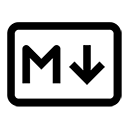In Markdown, you can easily add images to your documents using a simple syntax. This allows you to include visual content alongside your text, enhancing the overall presentation and engagement of your document.
Basic Syntax for Images
The syntax for adding an image in Markdown is similar to that of links, but it starts with an exclamation mark (!). The basic syntax is as follows:

In this syntax:
- Alt Text: This is a description of the image that will be displayed if the image cannot be loaded. It is also used by screen readers for accessibility.
- Image URL: This is the web address or path to the image file you want to display.
Example of Adding an Image
Here’s an example of how to add an image of a cat:

When rendered, this will display the image as follows:

Images with Titles
You can also add a title to your image, which will be displayed as a tooltip when the user hovers over the image. The syntax for this is:

For example:

When rendered, this will display the image with a tooltip:

Local Images
If you want to add an image that is stored locally (e.g., in the same directory as your Markdown file), you can use a relative path:

When rendered, this will display the local image:

Conclusion
In summary, adding images in Markdown is a straightforward process that enhances your documents with visual content. By using the appropriate syntax, you can include images from the web or local files, and even add alt text and titles for better accessibility and user experience.