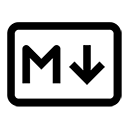Merge conflicts occur in version control systems like Git when two or more branches have changes to the same line of a file or when one branch deletes a file that another branch modifies. Handling merge conflicts in Markdown files requires careful attention to ensure that the final document is coherent and maintains the intended formatting. Here’s how to effectively manage merge conflicts in Markdown files:
1. Understanding Merge Conflicts
When a merge conflict occurs, Git will mark the conflicting sections in the affected file. In Markdown files, this can disrupt the formatting and readability. A typical conflict will look like this:
<<<<<<< HEAD
# Project Title
## Description
This project is a simple application that demonstrates the use of Markdown.
=======
# Project Title
## Overview
This project showcases the use of Markdown in collaborative documentation.
>>>>>>> feature-branch
In this example, the conflict is between the "Description" and "Overview" sections of the Markdown file.
2. Identifying Conflicts
After attempting to merge branches, Git will notify you of conflicts. You can check the status of your repository using:
git status
This command will show you which files have conflicts that need to be resolved.
3. Resolving Conflicts
To resolve conflicts in a Markdown file, follow these steps:
- Open the conflicting Markdown file in your text editor.
- Locate the conflict markers:
<<<<<< HEAD,=======, and>>>>>> feature-branch. - Decide how to resolve the conflict. You can choose one version, combine both, or rewrite the section entirely.
For example, you might decide to combine the two descriptions:
# Project Title
## Description
This project is a simple application that demonstrates the use of Markdown in collaborative documentation.
4. Removing Conflict Markers
After resolving the conflict, make sure to remove the conflict markers from the file. The final version should look clean and free of any Git conflict indicators:
# Project Title
## Description
This project is a simple application that demonstrates the use of Markdown in collaborative documentation.
5. Testing the Document
Before finalizing your changes, it’s a good practice to preview the Markdown document to ensure that it renders correctly. This helps catch any formatting issues that may have arisen during conflict resolution.
6. Marking the Conflict as Resolved
Once you have resolved the conflicts and tested the document, you can mark the conflict as resolved by adding the file and committing the changes:
git add yourfile.md
git commit -m "Resolved merge conflict in Markdown file"
7. Best Practices for Avoiding Merge Conflicts
To minimize the chances of encountering merge conflicts in Markdown files, consider the following best practices:
- Communicate with your team about changes being made to the same sections of documentation.
- Make smaller, more frequent commits to reduce the scope of changes.
- Use branches effectively to isolate features or changes.
Conclusion
Handling merge conflicts in Markdown files requires careful attention to detail to ensure that the final document is coherent and well-formatted. By understanding how to identify and resolve conflicts, as well as following best practices, you can effectively manage collaborative documentation in version control systems like Git.